Unlock the Full Potential of Microsoft Teams with These Essential Tips
- Synergy Team

- Nov 7, 2024
- 3 min read
At Synergy, it's our belief that the modern workplace requires a combination of powerful tools and smart usage to stay productive and efficient. Microsoft Teams is at the heart of many organizations' communication and collaboration strategies, but are you getting the most out of it? Some Teams features that often go underutilized can actually greatly enhance the user experience. Below are some tips we recommend to optimize your day-to-day use of Teams:
Customize Your Teams Theme for Better Visual Comfort
Spending hours in front of your screen can be exhausting, especially if the interface isn’t optimized for visual comfort. One often-overlooked feature in Teams is the ability to customize your theme, which can make your interface more pleasant to work with. Here’s how you can do it:
Go to Settings and click Appearance and Accessibility.
From there, navigate to the theme menu, where you’ll see options to switch from the default theme to something more suited to your preferences.

Many users find the dark theme to be easier on the eyes, especially during long sessions or when working in low-light conditions.

A simple change like this can improve your overall comfort and focus, helping you avoid the strain of staring at a bright screen for extended periods.
Control How You Open Files in Teams
Teams makes it easy to collaborate, but file management is where things can sometimes become tricky. Do you prefer files to open in the Teams viewer, or do you find it easier to work in the desktop version of apps like Word, Excel, or PowerPoint? You have control over this:
Go to Files and Links within Teams to adjust your settings.
Decide whether you want to open files directly within Teams, use the desktop application, or opt for the browser version.
Benefits of each option:
Teams Viewer: Fast, integrated experience without needing to switch apps.
Desktop App: Access to full features and tools that might not be available in the web or Teams versions.
Browser: Good for those who prefer the flexibility of working across multiple tabs.
This setting allows you to streamline your workflow and reduce friction, ensuring files open in the most suitable app for your tasks. This is particularly useful if you frequently need advanced features from the desktop applications.
Set Availability with a Duration to Prevent Status Overruns
It's easy to set your availability in Teams by clicking on the status indicator, but have you ever forgotten to switch it back? You’re not alone. Teams offers a feature to prevent your status from being outdated:
When setting your availability, go beyond just clicking the status. Click Duration.
From there, you can pick how long you want your status to remain as Do Not Disturb, Away, or Available before it automatically reverts to following your calendar.
Why is this useful?
It prevents accidental extended periods of being “unavailable,” which could cause missed messages or delays.
It ensures your status reflects your true availability, particularly if your schedule is driven by meetings or appointments.
For example, if you're in a two-hour meeting but forget to change your availability, Teams will automatically sync back to your calendar after the duration you’ve set. No more forgotten statuses!
Bonus Tip: Choose Your Default Browser for Links in Teams
For those who spend significant time navigating between apps and websites, this tip will save you time:
Within Teams, you can also decide which browser to open links in. This is especially useful if you have multiple browsers installed, such as Chrome, Edge, or Firefox.
By choosing your preferred browser, you can better manage how external links are handled, making sure you’re always working within the environment that’s best suited to your preferences. Whether it’s security, speed, or just a personal habit, having control over this feature adds an extra layer of efficiency to your workflow.
At Synergy, we see these small but powerful changes as essential steps toward optimizing how you and your team interact with Microsoft Teams. These little tweaks, though often overlooked, can have a profound impact on day-to-day productivity. As Microsoft continues to evolve its suite of tools, staying informed about useful features like these helps ensure that your team stays efficient and agile.


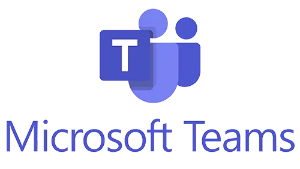





Comments