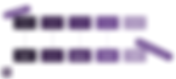Search Results
115 results found with an empty search
- When to Use SharePoint, OneDrive, and Microsoft Teams (and Why It Matters)
In a Microsoft 365-powered workplace, choosing the right tool for file storage, sharing, and collaboration is key to working efficiently. But with overlapping capabilities across SharePoint , OneDrive , and Microsoft Teams , confusion is common—especially for small and mid-sized businesses (SMBs) without dedicated IT departments. Used intentionally, these tools complement each other. Understanding the “who, what, and why” behind each platform helps teams collaborate smarter, safeguard data, and scale effectively. Microsoft Teams and SharePoint: The Collaboration Backbone Before diving into file types and ownership, it’s important to recognize Microsoft 365’s collaboration-first design. Teams and SharePoint work hand-in-hand to centralize communication, connect people, and manage shared content. 📌 Use Microsoft Teams When: 💬 You need a collaborative space for chats, meetings, and real-time document editing. 🗕️ Teams are working across roles, departments, or time zones. 🔍 You want integrated access to calendars, files, tasks, and discussions. 📌 Use SharePoint When: 📋 You're managing department-level files with structure and consistency. ⛓️ Permissions, version history, or metadata tagging is required. 🌐 You’re building an intranet, project portal, or internal knowledge base. Tip : If multiple people need to collaborate on a file—or if it’s part of a repeatable process—it belongs in SharePoint or Teams, not OneDrive. OneDrive: Best for Individual Work and File Mobility While Teams and SharePoint support team-based work, OneDrive is designed for personal productivity. Think of it as your cloud-based digital notebook—ideal for early-stage work or files you don’t plan to share (yet). 📌 Use OneDrive When: 🕋️ Drafting a proposal or brainstorming ideas. 💻 Syncing files across multiple devices. ♻️ Backing up personal files with version control. 🚫 Avoid OneDrive for: Team-wide or long-term file sharing Files requiring structured access or collaboration Documents subject to compliance or audit trails Real-World Use Cases: Choose the Right Tool Choosing the right Microsoft 365 tool depends on your task: Marketing collaboration ? Use Microsoft Teams for real-time discussion and shared content. Storing SOPs or policies ? Use SharePoint for structure, version control, and governance. Drafting notes or proposals ? Start in OneDrive , then move to SharePoint when ready to share. Sharing executive updates ? Use a SharePoint intranet to reach the whole organization. Working offline ? OneDrive’s sync feature keeps you productive on the go. This strategic use of tools ensures better collaboration, organization, and flexibility. Why SharePoint Leads on Governance and Compliance As your business grows, governance becomes essential . SharePoint offers powerful tools for data management and compliance: ⛓️ Role-based access controls ⏳ Document retention and expiration policies ✍️ Version history and audit tracking ⚖️ Metadata tagging and document classification Tip : Any file that could be subject to legal review or audit should live in SharePoint—not OneDrive. Offline Sync in 2025: Still Helpful, But Use Wisely Even in a cloud-first world, offline syncing still has its place: ✈️ While traveling without internet access 🎨 When editing large media files offline ⌛ In areas with low or unreliable connectivity Tip : Syncing sensitive files locally increases risk. Limit offline access to only what’s essential. Quick Reference: Tool Purpose by Audience Tool Primary User Ideal Use Case OneDrive Individual users Drafts, personal work, syncing across devices Teams Project-based groups Real-time communication and file collaboration SharePoint Departments / Org-wide Intranet, policies, SOPs, compliance archives Choose Tools with Intent, Not by Habit Instead of defaulting to familiar tools, SMBs should organize files based on intent : 📋 Use SharePoint for structured collaboration, centralized content, and compliance. 💬 Use Teams for real-time interaction tied to shared work. 📁 Use OneDrive for personal work, drafts, and cross-device access. When tools are aligned with purpose, your team can: ✅ Eliminate confusion about where files live ⏳ Accelerate collaboration across locations and time zones 🛡️ Stay compliant with governance and audit policies ⬆️ Scale efficiently with growth Smart collaboration starts with smart tool choices. When your systems are intentional, your people work better—and your data stays secure, accessible, and ready for the future.
- Cyber Awareness: Strengthen Your First Line of Defense
The Importance of Cyber Awareness The Human Factor in Cyber Awareness Common Cyber Threats Facing Businesses Best Practices for Strengthening Cybersecurity Awareness Regulatory Compliance and Cyber Risk Management SYNERGY's Comprehensive Cybersecurity Services Key Takeaways The Importance of Cyber Awareness As technology rapidly advances, staying ahead of cyber threats is more important than ever. Cyber awareness is a cornerstone of organizational resilience—as threats grow in sophistication, the human element remains a critical vulnerability. Organizations must adopt a dual approach: implementing robust technological defenses while fostering comprehensive employee education. The Human Factor in Cyber Awareness Employees often serve as the first line of defense against cyber threats. However, without proper training, they can inadvertently become entry points for attacks. In 2024, phishing attacks accounted for almost 70% of data breaches . Social engineering tactics exploit human psychology to gain unauthorized access to sensitive information. Regular cybersecurity training empowers staff to: Recognize phishing attempts and social engineering tactics. Adopt secure password management practices. Understand the importance of multi-factor authentication (MFA). Report suspicious activity promptly. By fostering a security-conscious culture, organizations can significantly reduce their risk exposure. Common Cyber Threats Facing Businesses In addition to phishing, businesses face a variety of cyber threats that can compromise sensitive data and disrupt operations. These include: Ransomware Attacks : Malicious software that encrypts files and demands payment for decryption. Insider Threats : Employees or contractors misusing access to systems and data. Malware and Viruses : Software designed to damage or exploit computers and networks. Denial-of-Service (DoS) Attacks : Flooding a network or website with traffic to render it unusable. Man-in-the-Middle Attacks : Cybercriminals intercepting communications between two parties. Understanding these threats allows organizations to implement proactive security measures and response strategies. Best Practices for Strengthening Cybersecurity Awareness Organizations can enhance cybersecurity awareness by adopting the following best practices: Develop a Security-First Culture. Regularly communicate the importance of cybersecurity across all levels of the organization. Conduct Routine Security Drills. Simulate phishing attacks and security breaches to evaluate employee readiness. Encourage Strong Password Hygiene. Require employees to use complex passwords and enable multi-factor authentication (MFA). Secure Remote Work Policies. Implement VPNs, endpoint security solutions, and clear access control guidelines for remote employees. Regularly Update and Patch Systems. Ensure all software and applications are kept up to date to prevent vulnerabilities. Regulatory Compliance and Cyber Risk Management Beyond protecting data, cybersecurity awareness plays a crucial role in regulatory compliance. Industries such as healthcare and finance must adhere to stringent data protection regulations, where non-compliance can lead to severe penalties and reputational damage. Educating employees on compliance requirements helps: Ensure adherence to legal and industry standards (e.g., HIPAA, GDPR, NIST frameworks ). Minimize risks associated with data breaches. Reinforce an organization's commitment to data security. Synergy’s Comprehensive Cybersecurity Services Recognizing the importance of a holistic approach to cyber risk management, Synergy offers a suite of services designed to strengthen organizational defenses: Cyber Assessment & Evaluation Evaluates your current cybersecurity posture relative to regulatory standards. Identifies strengths, weaknesses, and associated risks. Audit Preparation & Post-Audit Remediation Provides a prioritized project plan based on third-party gap analysis. Ensures compliance with standards set by NIST and other regulatory bodies. Policies & Procedures Documentation Develops comprehensive cybersecurity policies and procedures. Aligns with best practices and compliance requirements. Cyber Awareness Training Educates employees on methodologies, concepts, tools, and security planning processes. Ensures cybersecurity tasks are understood, consistent, repeatable, and measurable. Customer/Vendor Standards Compliance Assists organizations in managing compliance requirements with vendors. Ensures regulatory standards are upheld across all partnerships. Cyber Risk Mitigation Services Combines industry expertise with end-to-end security solutions. Prepares organizations for service interruptions and system failures. On-Site Technical Support Provides dedicated IT technicians for cybersecurity training and expertise. Offers ongoing support for security-related procedures and protocols. By integrating these services, Synergy empowers organizations to develop strong cybersecurity frameworks that address both technological and human vulnerabilities. Key Takeaways ✔️ Cybersecurity awareness is essential for reducing cyber risks. ✔️ Employee training significantly reduces the success rate of phishing attacks. ✔️ Businesses face various cyber threats, including ransomware, malware, and insider threats. ✔️ Compliance with HIPAA, GDPR, and NIST prevents legal and financial penalties. ✔️ Partnering with experts like Synergy strengthens cybersecurity resilience. Secure Your Business Today! Ready to enhance your cybersecurity awareness and strengthen your defenses? Reach out to Synergy today for a cybersecurity consultation !
- AI for Business Growth: Smarter IT, Stronger Companies
Artificial intelligence (AI) is no longer just a tool for large corporations. In recent years, small and mid-sized businesses (SMBs) have begun adopting AI technologies to revolutionize their IT infrastructures and achieve sustainable business growth with AI. This shift has allowed them to optimize operations, enhance security measures, and improve efficiency—all critical factors for scaling their businesses. How AI Drives Business Growth AI enables businesses to improve decision-making, automate repetitive tasks, and enhance customer experiences, leading to significant growth opportunities. Whether it’s through streamlining workflows, reducing operational costs, or identifying new revenue streams, AI has become an essential tool for SMBs aiming to stay competitive in a rapidly evolving market. AI Use Cases in Business AI is transforming the way businesses operate across industries, providing efficiency, accuracy, and insights that drive growth. SMBs in various sectors are leveraging AI in impactful ways. Retail & E-Commerce AI-driven recommendation engines analyze purchasing behavior to provide personalized shopping experiences, increasing conversion rates and customer satisfaction. Additionally, AI-powered inventory management ensures products are stocked efficiently, reducing waste and improving supply chain logistics. Healthcare & Life Sciences AI assists in medical diagnostics by analyzing patient data, identifying patterns, and improving diagnostic accuracy. Predictive analytics also help healthcare providers anticipate patient needs, enhancing preventative care strategies and optimizing hospital resource allocation. Financial Services AI strengthens fraud detection by identifying irregular transaction patterns in real time, reducing financial risks. Additionally, AI-driven robo-advisors provide personalized investment guidance, making financial planning more accessible and cost-effective. Manufacturing & Logistics AI-powered predictive maintenance prevents equipment failures by analyzing performance data and identifying potential issues before they occur. AI also enhances logistics efficiency by optimizing delivery routes and reducing supply chain bottlenecks. By implementing AI in these sectors, SMBs can improve decision-making, reduce operational costs, and enhance customer satisfaction, ensuring sustainable business growth. Predictive Maintenance: Supporting Growth by Revolutionizing IT Operations Downtime and unexpected IT failures can cripple small businesses. AI’s ability to predict these problems before they occur gives SMBs a significant advantage. By identifying potential issues early, companies can address them proactively, reducing both costs and disruptions. AI identifies patterns and anomalies in system data, flagging potential failures early. Preventative measures reduce downtime, ensuring smoother daily operations. Proactive maintenance leads to cost savings by minimizing emergency repairs and lost productivity. Increased uptime improves employee productivity and customer satisfaction. AI-driven monitoring tools provide real-time insights into hardware and software health, allowing businesses to act before major issues arise. SMBs that embrace AI-driven predictive maintenance not only improve their operational reliability but also build a more resilient IT infrastructure. This resilience enables them to meet customer demands without costly interruptions, building trust and market competitiveness. Resource Optimization: Maximizing Investments and IT Efficiency Small businesses often operate within tight budget constraints. AI technologies help them maximize their existing resources by optimizing IT performance and reducing inefficiencies, paving the way for sustainable growth. Key benefits of AI in resource optimization include: Intelligent Workload Distribution AI analyzes system performance and usage patterns to dynamically allocate resources, ensuring processing power, storage, and network bandwidth are used efficiently. This prevents waste, improves system reliability, and enables businesses to scale without costly infrastructure overhauls. Cost Savings Through Predictive Analytics By analyzing historical data, AI can forecast future IT resource needs, allowing businesses to plan budgets strategically. This proactive approach aligns investments with actual needs, reducing unnecessary expenses. Cloud Computing Solutions AI-driven cloud systems provide SMBs with flexible and scalable infrastructure. Cloud-based AI solutions allow companies to expand IT capacity without major capital investment, offering pay-as-you-go models that adjust to business demands. Process Automation AI streamlines tasks that require significant manual effort, such as data entry, customer service inquiries, and operational workflows. This increases efficiency and allows employees to focus on high-value, strategic initiatives that drive business growth. Energy Efficiency Optimization AI monitors energy consumption patterns and implements automated adjustments to optimize heating, cooling, and power usage. This reduces operational costs and helps businesses lower their carbon footprint. By leveraging AI for resource optimization, SMBs can enhance efficiency, reduce waste, and create a scalable IT infrastructure that supports long-term business growth. AI and IT Scalability: Enabling Growth Without Overhead As businesses expand , managing IT infrastructure efficiently becomes more complex. AI helps SMBs scale their IT operations without proportionally increasing costs or IT staffing requirements. AI-powered cloud computing solutions automatically adjust infrastructure capacity based on demand. This ensures businesses can handle spikes in activity—such as seasonal traffic surges in e-commerce—without overspending on unnecessary resources. Additionally, AI-driven automation reduces the need for manual intervention, allowing IT teams to focus on strategic growth initiatives rather than routine system maintenance. Automated network optimization and AI-assisted system monitoring help businesses expand seamlessly while maintaining high performance and security. By leveraging AI, SMBs can scale dynamically, ensuring they have the computing power, storage, and network bandwidth they need—without excessive investment in hardware or IT personnel. Enhanced Security Measures: Protecting IT Infrastructure and Supporting Growth Cybersecurity threats continue to grow in sophistication, making it harder for SMBs to keep their data and systems safe. AI offers advanced security measures that detect and mitigate risks in real time, ensuring businesses can grow without compromising security. AI-driven algorithms can identify suspicious activity faster than traditional methods. Real-time threat detection allows for immediate action, preventing breaches. Enhanced protection ensures customer trust and compliance with industry standards . Ongoing learning enables AI to adapt to new threats , improving long-term security. Adopting AI-powered security solutions enables SMBs to safeguard their critical data while maintaining customer confidence. This increased security ensures uninterrupted growth by protecting the business from potential setbacks and creating a robust IT foundation. Challenges and Considerations of AI Adoption While AI presents numerous advantages, SMBs must navigate certain challenges to ensure successful implementation. However, with the right strategies, these challenges can be effectively managed. Cost of AI Implementation Challenge Many AI solutions require significant upfront investment in technology and training, which can be a barrier for smaller businesses. Solution SMBs can start with scalable AI solutions or cloud-based platforms that allow gradual adoption without substantial capital expenditure. Data Privacy and Security Concerns Challenge AI systems process large volumes of sensitive data, making regulatory compliance and cybersecurity critical considerations. Solution Implementing AI-driven security measures, such as real-time threat detection and compliance monitoring tools, can help SMBs protect data and meet industry regulations. Integration with Existing Systems Challenge Many legacy IT infrastructures are not designed to support AI-driven applications, making integration complex. Solution Choosing AI solutions that are compatible with existing software or using middleware for seamless integration can ease this transition and reduce disruptions. Workforce Adaptation and Skill Gaps Challenge Employees may need to learn new skills to effectively use AI-powered tools, which can slow adoption and create resistance. Solution Providing ongoing training, collaborating with AI vendors who offer support, and fostering a culture of continuous learning can bridge this gap and drive successful AI integration. By proactively addressing these key challenges, SMBs can confidently implement AI technologies that drive efficiency, security, and long-term business growth. AI as a Catalyst for IT Transformation and Business Growth Artificial intelligence is proving to be a game-changer for SMBs looking to revolutionize their IT infrastructure and drive sustainable business growth. From predictive maintenance and resource optimization to robust security measures, AI delivers significant benefits that were once only accessible to larger enterprises. By investing in these advanced technologies, SMBs can streamline their operations, improve reliability, and position themselves as leaders in their respective markets. With the right AI tools and strategies, small and mid-sized businesses can confidently embrace the future of IT and unlock their full growth potential. Ready to discover how AI can revolutionize your IT infrastructure and accelerate business growth with AI? Contact Synergy today to learn more about our tailored AI solutions for SMBs.
- What is Digital Transformation?
Digital transformation is the strategic adoption of technology to enhance business efficiency, agility, and adaptability. It’s not just about upgrading systems; it’s about rethinking how organizations work, collaborate, and innovate. By leveraging AI, process automation, and modern intranet solutions, businesses can streamline operations and create a more connected, intelligent workplace. While digital transformation can involve business-wide overhauls, even targeted improvements in outdated systems can yield significant advantages. By embedding technology into core business functions, organizations can unlock new capabilities, improve decision-making, and foster a culture of continuous innovation. Digital transformation can take on different meanings depending on the context. In this article, we share our perspective on what it means in a business environment, focusing on key areas that drive the greatest impact rather than attempting to cover every possible aspect. In this guide, we’ll explore various digital transformation technologies and how it can help businesses grow through targeted improvements and cutting-edge solutions. Read on, or use the menu below to navigate specific sections: The Role of a Modern Intranet in Digital Transformation Organizational Change and Digital Transformation Leveraging Digital Transformation for Business Success Addressing Business Challenges with Digital Solutions Digital Transformation in Action Key Benefits and ROI Considerations Best Practices for Approaching Digital Transformation Common Challenges and Risk Mitigation The Role of a Modern Intranet in Digital Transformation A modern intranet serves as the backbone of digital transformation by fostering collaboration, centralizing knowledge, and streamlining internal communications. Companies leveraging platforms like Microsoft 365, SharePoint, and AI-enhanced document management systems are seeing significant improvements in efficiency and information accessibility. With an AI-powered intranet, organizations can automate content management, enhance knowledge sharing, and provide employees with personalized, data-driven insights. This not only boosts productivity but also strengthens employee engagement by creating a more connected workplace. Organizational Change and Digital Transformation Successful digital transformation goes beyond technology—it requires organizational change. At SYNERGY, we focus on optimizing workflows, implementing new technologies, and aligning business operations for greater efficiency and adaptability. Strong leadership is essential in this process. Leaders must communicate the value of digital initiatives, foster an adaptable culture, and ensure employees feel engaged and empowered to contribute. Encouraging cross-functional collaboration and adopting agile methodologies help businesses stay innovative. By creating a flexible, forward-thinking work environment, organizations can maximize the impact of their digital transformation efforts. Leveraging Digital Transformation for Business Success Digital transformation enables organizations to remain competitive by integrating AI and automation into their processes. Rather than just adopting new tools, successful transformation requires businesses to rethink workflows, optimize customer engagement, and embrace data-driven decision-making. For example, businesses are transitioning from manual processes to intelligent automation, using AI-powered chatbots, predictive analytics, and workflow automation tools. These advancements not only improve efficiency but also enhance customer experiences, making companies more agile and responsive to market demands. Addressing Business Challenges with Digital Transformation Many organizations face challenges that digital transformation can address effectively. Synergy helps clients turn these obstacles into opportunities through strategic technology implementation . Key areas include: Productivity Gains AI and automation eliminate redundant tasks, allowing employees to focus on strategic initiatives. Workforce Flexibility Cloud-based intranets and collaboration tools empower remote and hybrid teams to work seamlessly. Enhanced Customer Experience AI-driven insights and automated workflows ensure faster response times and more personalized interactions. Digital Transformation in Action Organizations across industries are leveraging digital transformation to streamline operations and enhance efficiency: Duane Morris improved internal collaboration and document management by adopting an intranet built on Microsoft 365, increasing accessibility and workflow efficiency. Copper River Shared Services enhanced productivity through process automation using Microsoft Power Platform, reducing manual workload and optimizing operational processes. These examples demonstrate how process automation and modern intranet solutions can drive meaningful business improvements, leading to increased agility and efficiency. Key Benefits and ROI Considerations Digital transformation offers substantial benefits, including: Increased Employee Productivity AI and automation streamline workflows, enhancing engagement and efficiency. Operational Efficiencies Reducing manual effort minimizes costs and improves accuracy. Avoiding Obsolescence Staying current with technology prevents businesses from falling behind as industries evolve. Data-Driven Decision-Making AI-powered analytics provide real-time insights for strategic planning. While ROI measurement can be challenging, tracking productivity gains, customer satisfaction, and cost reductions provides valuable insights. Best Practices to Approach Digital Transformation It’s important to remember that digital transformation is a journey, not a destination – there’s no one right way to go about implementing that kind of change across your organization. The biggest piece of digital transformation is your end goal—over time, as you implement tools, projects, and solutions, you will see the impact of digital transformation. With that being said, there are areas business leaders can focus on to move forward in their digital transformation journey and make an impact on their efficiency. When thinking about digital transformation, businesses should consider: Business-Led Transformation : Prioritize business needs over technology-driven change. Upskilling Employees : Invest in training to maximize adoption and efficiency. Agile Approach : Adopt iterative methodologies to adjust strategies based on real-time feedback. Process Optimization : Ensure technology implementation aligns with streamlined workflows. Data Utilization : Leverage analytics to drive transformation efforts effectively. Common Challenges and Risk Mitigation Digital transformation comes with its own set of challenges: Resistance to Change Clear communication and leadership commitment are crucial for successful adoption. Integration Complexities Merging new tools with legacy systems requires careful planning and execution. Cybersecurity Risks Implementing robust data security measures is essential to mitigate threats. By addressing these challenges proactively, organizations can ensure a smooth transition toward digital maturity. Transform Your Business with Synergy’s Expertise At Synergy, we specialize in guiding businesses through digital transformation. From AI-driven intranet solutions to intelligent process automation, we tailor our approach to your specific needs, ensuring you achieve tangible, long-term benefits. Let’s work together to drive innovation and future-proof your business. Contact Synergy today to start your transformation journey.
- The Best IT Service Desk Support in Fairfield, CT: What Your Business Needs
Connecticut is home to a thriving community of businesses that rely on efficient and secure IT systems to maintain productivity, especially Fairfield County and its diverse group of organizations across the Gold Coast. However, the ever-evolving challenges of IT management—like minimizing downtime, ensuring cybersecurity, and handling day-to-day support needs—can overwhelm even the most tech-savvy teams. That’s where expert IT service desk support becomes essential. At SYNERGY, we pride ourselves on delivering the best IT service desk support in Fairfield, CT, helping local businesses streamline operations, reduce IT-related headaches, and focus on what they do best: growing their business. Local IT Challenges Faced by Fairfield Businesses Small and mid-sized businesses in Fairfield face a range of IT challenges every day. From maintaining operations during unexpected downtime to navigating the growing risks of cyberattacks, these businesses are constantly balancing the need to stay productive while protecting sensitive data. These challenges include: Unplanned Downtime Server crashes, hardware failures, or software glitches can bring operations to a halt, costing both time and money. For small and mid-sized businesses, even a short disruption can lead to missed deadlines, dissatisfied customers, and revenue loss, making it essential to address these issues quickly and effectively. Increasing Cybersecurity Risks Recent incidents around Fairfield County, like the data breach at Fairfield Memorial Hospital and the cybersecurity incident that Stop & Shop reported , highlight how vulnerable businesses can be to cyber threats. No matter the business, these events demonstrate the critical need for proactive measures to secure sensitive data and ensure business continuity. Scalability Issues Growing businesses often find their existing IT infrastructure stretched thin, leading to inefficiencies. As companies expand, they may struggle to integrate new technologies or scale their systems to handle increased workloads, causing delays and reduced productivity. Limited In-House Expertise Not every company can maintain a fully staffed IT department, leaving gaps in critical areas like troubleshooting and strategic planning. Without a dedicated team, businesses may face prolonged downtime, missed opportunities to optimize their systems, and challenges staying ahead of IT trends. These challenges demand more than just reactive solutions—they require a partner who understands Fairfield’s unique business environment and can provide proactive, tailored support. The Benefits of a Local IT Service Desk Choosing a local IT service desk provider, like Synergy, offers advantages that go beyond basic troubleshooting. Here’s why businesses in Fairfield benefit from working with us: Faster Response Times When IT issues strike, every second counts. As a local provider, we’re positioned to deliver faster resolutions, whether through remote support or on-site assistance. Proactive Monitoring and Maintenance With advanced tools and 24/7 monitoring, Synergy prevents problems before they impact your business. From patch management to system optimizations, we keep your IT infrastructure running smoothly. Tailored Solutions for Fairfield Businesses We understand the specific challenges faced by Fairfield’s industries, whether it’s retail, healthcare, or professional services. Our solutions are designed to fit your needs, not a generic template. Cost Savings Outsourcing your IT service desk can significantly reduce the expenses associated with maintaining an in-house team while giving you access to top-tier expertise. Why Synergy is the Best IT Service Desk Support in Fairfield, CT Synergy isn’t just another IT service provider—we’re a trusted partner to businesses in Fairfield and beyond. Here’s what sets us apart: Proven Expertise With years of experience managing IT service desks, we bring deep knowledge and industry best practices to every client relationship. Advanced Technology From workflow automation to cloud services, we utilize cutting-edge tools to deliver unmatched efficiency and reliability. Customer-Centric Approach Our team is dedicated to understanding your business goals and aligning our IT support to help achieve them. Local Focus As a Fairfield-area provider, we value the trust of our community and go the extra mile to deliver personalized service. Key Considerations When Choosing an IT Service Desk Provider Choosing the right IT service desk provider can make a significant difference in a business’s ability to operate efficiently and securely. Businesses in Fairfield should consider several key factors when evaluating IT support options: Local Expertise and Quick Response A provider with a strong presence in Fairfield can offer faster on-site support and understands the specific challenges that local businesses face. Proactive IT Management Instead of only fixing issues as they occur, the best IT service desk providers take preventative measures to minimize downtime and security risks. Scalability and Flexibility IT needs change as businesses grow. A quality provider should offer scalable solutions that adapt to evolving requirements. Cybersecurity Strength Given recent cybersecurity incidents in Fairfield, businesses must prioritize providers with strong security expertise and compliance knowledge. Customer-Centric Approach A provider that takes the time to understand a business’s goals and aligns IT strategies accordingly can deliver lasting value beyond simple tech support. At Synergy, we incorporate these critical elements into our IT service desk solutions , ensuring that businesses in Fairfield have the reliable technology support they need to thrive. Ready to Transform Your IT Support? If you’re searching for the best IT service desk support in Fairfield, CT, look no further than Synergy. Our team is ready to provide expert guidance, fast response times, and solutions tailored to your needs. Contact us today to schedule a free consultation and see how Synergy can help your business thrive.
- Business Process Automation: A Complete Guide
Running a business involves managing countless tasks, from handling invoices to tracking inventory and ensuring customer satisfaction. It’s easy to get overwhelmed! Business Process Automation (BPA) is here to help by transforming how businesses operate. By automating repetitive tasks and streamlining workflows, BPA simplifies processes, improves efficiency, and frees up time for more strategic work. In this blog post, we’ll explore what BPA is, how it works, and why it’s a game-changer for modern businesses. What Is Business Process Automation (BPA)? What is a Business Process? How is BPA Related to Robotic Process Automation (RPA)? How is BPA Related to Business Process Management (BPM)? Examples of Business Process Automation Benefits of Business Process Automation Challenges of Business Process Automation Different Types of Business Process Automation Implementing Business Process Automation How to Automate Business Processes Business Process Automation Tools and Software Frequently Asked Questions What Is Business Process Automation (BPA)? BPA is the use of technology to automate repetitive and manual tasks in your business processes. It’s about letting software handle the boring stuff so you and your team can focus on the big picture. Instead of manually inputting data into spreadsheets or sending reminders to clients, BPA tools can take care of these tasks automatically. This saves time, reduces errors, and makes your business run like a well-oiled machine. What Is a Business Process? Before we dive deeper, let’s define business processes . A business process is a series of steps or activities designed to achieve a specific goal. For example, onboarding a new employee, processing a customer order, or approving a loan application are all business processes. BPA focuses on streamlining these processes by automating repetitive tasks and improving efficiency. How Is BPA Related to Robotic Process Automation (RPA)? BPA and Robotic Process Automation (RPA) are closely related, but they’re not the same. RPA is a type of technology used within BPA. While BPA focuses on automating entire processes, RPA uses “bots” to handle specific, rule-based tasks like copying data from one system to another. Think of RPA as a tool within the larger toolkit of BPA. How Is BPA Related to Business Process Management (BPM)? Business Process Management (BPM) is the practice of designing, monitoring, and improving business processes. BPA fits into BPM by automating tasks within those processes. Together, they ensure your business processes are efficient, effective, and scalable. Examples of Business Process Automation Here are some real-world examples of BPA in action: Employee onboarding: Automate tasks like sending welcome emails, setting up accounts, and scheduling training. Customer onboarding: Use AI to speed up compliance checks and improve satisfaction. IT support: Automate ticket routing and classification to resolve issues faster. Marketing: Schedule social media posts, send email campaigns, and track customer interactions automatically. Benefits of Business Process Automation Business Process Automation brings significant advantages that transform operations and improve business outcomes. Here’s what BPA can do for your organization: Increased Productivity Automating repetitive and manual tasks allows employees to concentrate on higher-value work. With less time spent on mundane activities, teams can focus on strategic initiatives that drive growth and innovation. Cost Savings By reducing errors and streamlining workflows, BPA lowers operational costs. Automated processes ensure resources are used more efficiently, resulting in significant cost reductions over time. Improved Compliance Automation ensures that processes are consistent and adhere to regulatory requirements. This reduces the risk of non-compliance while simplifying the process of generating audit trails and meeting documentation standards. Enhanced Transparency BPA tools offer a clear and centralized view of workflows and performance metrics. This transparency allows businesses to monitor progress in real time, identify bottlenecks, and make informed decisions to improve overall efficiency. Challenges of Business Process Automation Despite its benefits, BPA comes with challenges that businesses must address for successful implementation. Here are the main challenges and some practical solutions: Scaling Scaling BPA efforts to new areas can be a complex process involving intricate integrations and robust tools. To manage this challenge, opt for flexible automation platforms that support gradual growth and modular expansion. Start with a pilot project in one department, evaluate the results, and use those insights to scale effectively across the organization. Synchronization Getting employees and automation tools to work seamlessly together requires time and effort. Training is critical—employees need to understand how automation works and how it benefits their roles. Offer regular training sessions, implement user-friendly tools, and clearly communicate the benefits of automation to encourage adoption and collaboration. Documentation Issues Automation relies on well-documented, step-by-step workflows. Without proper documentation, implementation can stall. Invest in process mapping to outline existing workflows and identify inefficiencies. Use tools like process mining to visualize workflows and fill documentation gaps, ensuring a solid foundation for BPA projects. Different Types of Business Process Automation BPA comes in several forms, including: Task automation: Focuses on specific tasks like sending notifications. Workflow automation: Automates a sequence of tasks in a workflow. Process automation: Covers entire processes from start to finish. Digital process automation (DPA): Aligns BPA with broader digital transformation goals. Intelligent automation: Combines BPA with AI for smarter decision-making. Implementing Business Process Automation Business Process Automation works best when approached with careful planning . Start by understanding your organization’s overall readiness for automation. This includes ensuring stakeholders and employees are aligned and clear about the value automation can bring. Transparency about benefits and expected changes can help foster a smoother transition. Analyzing workflows is another key step. By identifying repetitive and error-prone processes, you can pinpoint areas where automation would have the most impact. Breaking down these workflows can reveal inefficiencies and create a roadmap for improvement. It’s often wise to begin with smaller, simpler tasks that are easy to automate. This allows businesses to see quick results, which helps build momentum and confidence in BPA’s potential. Tackling low-complexity tasks first also makes it easier to scale up automation efforts later. Optimizing workflows before automating them is essential. Automation can magnify inefficiencies if processes are poorly structured. Ensuring that workflows are already efficient ensures that BPA delivers meaningful and lasting benefits. How to Automate Business Processes Automation isn’t just about installing software. It’s a step-by-step process: Map out your workflows. Define clear goals for automation. Choose the right BPA tools. Train employees on the new systems. Regularly review and improve automated processes. Business Process Automation Tools and Software BPA tools are transforming how businesses operate by leveraging a range of advanced technologies. Here are the key types of tools and their benefits: Low-Code Platforms Low-code platforms, like WEBCON , are making automation accessible to everyone. These tools allow users without extensive coding experience to design and implement automation solutions quickly and effectively. By simplifying complex processes, they help businesses streamline operations and improve efficiency. AI-Powered Tools AI-powered tools elevate automation by incorporating machine learning and natural language processing. These technologies enable businesses to handle intricate tasks, such as analyzing data, processing unstructured information, and adapting to dynamic workflows. With AI, companies can address complex challenges and achieve smarter, more efficient operations. Workflow Management Software Workflow management software helps automate approvals, streamline repetitive tasks, and manage processes with minimal effort. These solutions improve transparency, foster collaboration, and ensure tasks are completed in an organized and timely manner, making them an essential part of any BPA strategy. Automate Your Business with Synergy At Synergy, we understand that every business is unique. That’s why we focus on tailored automation solutions that meet your specific needs. Whether you're starting small or aiming for enterprise-wide automation, our expertise can help you optimize processes, save time, and boost productivity. Stay up-to-date with the latest in business process automation and digital transformation by visiting the Synergy blog . From actionable tips to industry insights, we’re here to help your business grow. FAQs About Business Process Automation Q: What is BPA in simple terms? A: BPA is using software to automate repetitive tasks, like processing invoices or sending emails, to save time and reduce errors. Q: How is BPA different from RPA? A: RPA automates specific, repetitive tasks, while BPA handles complex workflows involving multiple systems. Q: Why is BPA important? A: BPA improves efficiency, reduces costs, and helps businesses stay compliant with regulations. Q: What is Synergy’s approach to automation? A: Synergy focuses on customized automation solutions to meet your business's unique needs and goals. Q: How can Synergy help my business? A: Synergy offers expert guidance and tools to streamline processes, improve productivity, and support digital transformation. By automating your business processes, you can free up time, reduce errors, and focus on what matters most—growing your business. Contact us today to learn more about business process automation and what it can do for you.
- Digital Transformation Services Companies: How To Choose
For businesses looking to enhance their operations, improve customer experiences, and innovate effectively, digital transformation offers incredible opportunities. However, navigating the complexities of this process can be challenging without the right expertise and strategy. Digital transformation can be complex, but having the right partner makes the process more manageable and rewarding. It’s important to find someone who understands your needs, supports you through changes, and helps you achieve your business goals. Making that decision is like choosing a doctor or lawyer: the right expertise can make all the difference in achieving successful results. With countless digital transformation service companies out there, though, how do you make the right choice for your business? In this article, we’ll guide you through what to look for in a partner—offering practical tips and insights to help you make an informed decision. Read on, or use one of the links below to jump to a specific section: What are Digital Transformation Services Companies? Key Factors in Choosing a Digital Transformation Partner Benefits of Digital Transformation Common Digital Transformation Company Offerings How Digital Transformation Supports Long-Term Growth Comparing Digital Transformation Services Companies Finding the Right Digital Transformation Services Company Partnering with Synergy: Your Path to Success What Are Digital Transformation Services Companies? Digital transformation companies specialize in helping businesses leverage technology to improve operations, drive innovation, and achieve growth. Their services go beyond simply introducing new tools—they focus on creating holistic solutions that integrate technology, people, and processes. Typically, these companies offer a range of services that may include: Strategic Planning , which aligns digital transformation initiatives with business goals. Technology Implementation , which encourages use of tools such as cloud platforms, automation, and AI. Process Optimization , which streamlines workflows to enhance efficiency. Cultural Alignment , which fosters a mindset of innovation and adaptability across the organization. For businesses looking to take advantage of modern technology, choosing the right digital transformation services company is key. A strong partnership can help businesses effectively leverage technology to enhance their operations, drive innovation, and achieve sustainable growth. Key Factors in Choosing a Digital Transformation Partner While there are many options to choose from, it’s important to remember: not all digital transformation services companies are created equal. When evaluating potential partners, there are several key factors to consider: 1. Expertise Across Industries The right partner should have a proven track record across various industries. Every sector has its unique challenges, and your digital transformation partner should understand these nuances well. Look for companies that know your industry and have successfully addressed similar challenges before—this can make your journey smoother and more successful. 2. Comprehensive Solutions Digital transformation isn’t only about technology—it’s also about how people adapt and processes evolve to align with business goals. Engaging and supporting employees during these changes is key, as is optimizing workflows to harness new technologies effectively. The best partners offer complete solutions, from initial planning to ongoing support, ensuring that transformation feels smooth rather than disruptive. 3. Customer-Centric Approach The right digital transformation company should prioritize understanding your business needs and aligning their solutions accordingly. A company that takes the time to learn about your specific challenges and tailors their strategy to fit your unique context can ensure a more effective and personalized transformation journey. Benefits of Digital Transformation Embracing digital transformation is crucial for businesses that want to thrive in a rapidly changing landscape. Here are some of the top benefits that digital transformation brings across industries: 1. Increased Efficiency and Productivity Digital transformation can help streamline operations by automating repetitive tasks, reducing human error, and speeding up workflows. With advanced tools like AI-driven process automation and cloud computing, employees can focus on high-impact work, boosting overall productivity. 2. Enhanced Customer Experience Today’s customers expect personalized and seamless experiences. Integrated chatbots and automated service tickets enable businesses to leverage data-driven insights and AI to better understand customer needs and deliver responsive, tailored services that foster loyalty and satisfaction. 3. Greater Agility and Innovation Digital tools such as low-code development platforms like Microsoft Power Apps, automation software like UiPath, and business intelligence tools like Power BI enable companies to respond quickly to market changes, adopt new technologies, and experiment with innovative ideas. This agility allows businesses to scale efficiently and seize new opportunities, staying in step with competitors who may still rely on outdated systems. 4. Improved Decision-Making With key insights and reporting, digital transformation can empower businesses to make informed, data-driven decisions. By having access to data and insights that are important for your goals, investing in digital transformation can support strategic planning, risk management, and resource allocation, improving outcomes across the organization. 5. Staying Competitive By integrating advanced technologies, digital transformation helps businesses keep pace with industry changes. Companies that embrace transformation are better positioned to attract customers, retain talent, and adapt to future challenges. Common Digital Transformation Company Offerings Comprehensive solutions matter. When choosing a digital transformation services company, it's essential to look for one that offers more than just individual services. A successful partnership isn't about focusing on just one capability; it's about how well all the services come together to create a cohesive and integrated approach. Each component, from cloud solutions to AI integration , must be seamlessly coordinated to ensure that businesses gain the maximum value from their transformation efforts. The best digital transformation companies provide a full spectrum of services that work in harmony, delivering an end-to-end solution that drives true business value. When choosing a digital transformation partner, it’s important to understand the range of services they offer. Here are some common services provided by industry leaders: Cloud Solutions : Migrating from legacy systems to cloud-based platforms is often a cornerstone of digital transformation, allowing businesses to scale and innovate with greater agility. Process Automation : Automating repetitive tasks frees up employees to focus on higher-value activities, increasing efficiency and reducing human error. Data-Driven Insights : Incorporating advanced analytics tools can help businesses make informed decisions, uncover trends, and predict future outcomes. AI Integration : Artificial intelligence (AI) can enhance various aspects of business operations, from customer service to decision-making. Change Management : Successful transformation requires more than just technology. Leaders must employ effective change management that ensures that employees are engaged, and that the organization’s culture evolves alongside its technological transformation. How Digital Transformation Supports Long-Term Growth A successful digital transformation partner doesn’t just deliver solutions—they ensure your business continues to thrive. Here’s how a strong partnership can lead to sustainable growth: Scalability : Digital transformation solutions should be designed to handle increased demand and growth seamlessly, allowing businesses to expand without major system overhauls. Scalability ensures that as your business grows, the technology infrastructure can grow with it, efficiently supporting larger operations and more users. Adaptability : As markets evolve, businesses need to adjust their strategies and processes to stay relevant. Adaptability means having technology and workflows that can quickly respond to changing conditions, such as shifts in customer preferences, new regulations, or industry disruptions. It's about being responsive and flexible, ensuring your business can pivot as needed to maintain effectiveness. Ongoing Support : The transformation journey doesn’t end once the technology is in place. Continued support and optimization ensure that businesses continue to reap the benefits of their digital transformation efforts. Comparing Digital Transformation Services Companies Now that we’ve covered what to look for in a digital transformation partner, let’s take a closer look at how some of the top companies in the industry compare: Perficient Perficient’s digital transformation services, including cloud migration, data analytics, and AI integration. Their expertise lies in helping mid-market companies modernize their technology stack and improve operational performance. While they deliver strong technical solutions, their support in cultural alignment and change management may not be as extensive—two elements essential for achieving a fully adopted and lasting transformation. Trianz Trianz focuses on data-driven strategies and cloud solutions, helping businesses scale efficiently and make informed decisions through advanced data analytics. This makes them an appealing choice for companies prioritizing data insights. That said, Trianz places less emphasis on the cultural and human aspects of digital transformation, which are often necessary to ensure that new technologies integrate seamlessly into daily workflows and company culture. Impact Networking Impact Networking specializes in workflow automation, data security, and managed IT services, aiming to boost efficiency and protect business operations. They excel at optimizing internal processes through automation, particularly for mid-sized businesses. For companies looking for a more holistic transformation, though, Impact Networking may fall short on organizational change management and strategic, long-term support. While each of these companies excels in specific technical areas, SYNERGY stands out by providing a truly comprehensive digital transformation experience that addresses both technical and organizational needs. At Synergy, we offer a full spectrum of services , including strategic planning, cloud migration, AI integration, and change management, ensuring that every aspect of transformation is covered. Our focus on cultural alignment, combined with technical expertise, ensures a smooth, effective technology adoption across the entire organization. Moreover, Synergy provides ongoing support and optimization, which means that businesses can continue to grow and evolve long after the initial implementation, ensuring a seamless, sustainable transformation that helps them thrive in the long term. Finding the Right Digital Transformation Services Company Choosing the right digital transformation partner is critical to the success of your business. Look for a company that offers the right blend of technical expertise, industry knowledge, and cultural alignment to ensure your transformation is both effective and sustainable. For businesses looking for a trusted partner to guide them through every step of their digital transformation journey, Synergy is uniquely positioned to provide end-to-end solutions that drive lasting success. Partnering with Synergy: Your Path to Success Digital transformation is a journey, not a destination. To ensure long-term success, businesses need a partner that understands their unique needs and can provide tailored solutions that grow with them. Synergy combines deep industry expertise with a comprehensive approach that includes technology integration, process optimization, and cultural change management. If you're looking for a trusted partner in your digital transformation journey, Synergy is here to help. Contact us today to schedule a consultation or explore our resources to learn more about how we can support your business transformation.
- Build Your Own Intranet: Weighing the Risks and Realities
Building an intranet can seem like an exciting opportunity to boost productivity, collaboration, and communication within your organization. However, before you decide to tackle this project on your own, it's essential to understand the complexities involved. While the DIY route might appear cost-effective initially, the risks and hidden challenges can lead to unexpected setbacks and long-term costs. In this guide, we’ll explore the key considerations that business leaders should keep in mind when deciding whether to build an intranet themselves or partner with experts. Defining the Intranet’s Purpose and Goals It may seem straightforward to outline the goals for your intranet—communication, file sharing, and team collaboration. However, defining these objectives requires a deep understanding of how your organization operates and how different departments will interact with the platform. Each department may have unique requirements, and failing to identify these can lead to a disjointed and inefficient intranet. Moreover, an intranet that doesn’t align well with business goals can quickly become an underutilized tool, ultimately wasting time and resources. Key Considerations for Defining Goals: Identify Department Needs : Ensure that all departments' unique requirements are considered. Align with Business Goals : Make sure the intranet supports your broader organizational objectives. Plan for Future Scalability : Design with growth in mind to accommodate new employees and evolving processes. Planning the Structure, User Roles, and Permissions — Security Risks of DIY Establishing a well-structured intranet involves more than just creating an intuitive layout. The way information is organized affects both usability and security. Designing a structure that supports efficient navigation requires a good understanding of how information flows within your organization. You need to decide on what sections to include, how to categorize content, and how to make sure employees can quickly find what they need. User roles and permissions are also critical. Without experience in setting up these permissions, you could end up with a system where sensitive information is accessible to unauthorized users, leading to potential data breaches and compliance issues. It's not just about restricting access—it’s also about enabling employees to easily access the resources they need without unnecessary barriers. Balancing security and usability is challenging, especially without professional experience, and mistakes in this area can have significant consequences for your organization. Designing Your Intranet — The Risk of Poor Adoption A well-designed intranet must reflect your brand identity while being easy to navigate for all users. Customizing an intranet to align with your branding while ensuring functionality can be challenging without professional support. A visually appealing, mobile-friendly, and user-friendly intranet encourages employees to engage regularly. On the other hand, a cluttered or confusing interface can lead to low engagement, turning your investment into a wasted effort. Consider these design elements to enhance adoption: Brand Alignment: Ensure the intranet accurately reflects your organization's branding, including colors, logos, and visual style, to create familiarity and reinforce company culture. Device Adaptability: Design the intranet to be fully responsive across various devices, such as desktops, tablets, and smartphones, so employees can access it seamlessly, whether they are in the office or working remotely. In-Office vs. Remote Needs: Consider the different needs of in-office and remote employees, ensuring the intranet is designed to support easy access for everyone, whether they are on-site or working remotely. User-Friendliness: Keep navigation simple and intuitive by organizing content logically, using clear labels, and minimizing unnecessary steps, ensuring that employees of all technical skill levels can easily find what they need. Content Creation and Management An intranet is only as effective as the content it holds. Establishing a content management strategy that ensures information is relevant, accessible, and updated regularly requires a long-term commitment and expertise. Without a solid content management plan, your intranet can quickly become cluttered with outdated information, making it difficult for employees to find what they need. This can reduce overall engagement and erode trust in the content that is valuable or current. To keep the content valuable, you need to define clear roles for content ownership—deciding who is responsible for creating, reviewing, and updating content. This ensures that the information remains current and that outdated content is archived or removed. Maintaining high-quality content is a continuous process that requires oversight and regular evaluation to keep the intranet effective as a tool for your business. Building and Customizing Your Intranet — Technical Pitfalls The actual building of your intranet involves configuring infrastructure, establishing security protocols, and implementing custom integrations. Each of these technical components comes with its own set of challenges. For instance, improper configuration of security protocols can leave your system vulnerable to unauthorized access, potentially leading to data breaches and significant legal implications. Implementing custom integrations is also a complex task. You need to ensure that all integrated tools and systems work seamlessly together and that employees can use them without excessive training. Without sufficient technical expertise, misconfigurations can occur that negatively affect user experience and overall productivity. These technical pitfalls can be costly to fix after implementation, making it crucial to understand the complexities involved before starting. Testing, Launching, and Promoting Your Intranet Testing and launching an intranet requires more than simply making sure it works. Usability testing with different user groups helps identify potential issues before a full rollout, ensuring that the platform meets the needs of various departments and employee types. Skipping or rushing through the testing phase can lead to issues that could have been addressed early, resulting in negative first impressions and low user adoption. Additionally, promoting adoption involves more than a simple announcement. You need a comprehensive plan that includes training sessions, user guides, and ongoing support to make sure all employees understand the benefits and are motivated to use the new system. Successful adoption requires effort, planning, and resources, which are often underestimated in a DIY project. Training and Support for Intranet Users — Ensuring Long-Term Success Training and support are essential for successful intranet adoption. Employees must understand how to navigate and use the intranet effectively. Without proper training, even the best-designed intranet can go unused. Training should be continuous, with regular updates and refresher courses as features evolve. Diverse resources—manuals, tutorials, and help centers—ensure all learning preferences are met, supporting long-term adoption. Training and Support Strategies Include: Ongoing Training Sessions : Conduct regular training sessions to keep employees updated on new intranet features and functionalities. Diverse Learning Resources : Provide user guides, video tutorials, and help centers to cater to different learning styles and preferences. Refresher Courses : Offer periodic refresher courses to reinforce intranet usage and ensure employees remain confident in their ability to navigate the platform. User Feedback Channels : Encourage feedback from employees to identify areas where additional training or support might be needed. This combination of ongoing support and diverse training methods helps ensure that your intranet remains a valuable resource for your employees, contributing to better engagement and overall productivity. Choosing the Right Platform and Hosting Options — The Last Step, Not the First Only after defining your goals, planning the structure, designing the layout, and preparing content should you choose the right platform and hosting option. Selecting a platform without fully understanding what your intranet needs to achieve can lead to a poor fit that either lacks essential features or is unnecessarily complex and expensive. Platforms like SharePoint offer robust capabilities, but you must consider several factors: Scalability : Will the platform grow with your organization? Integration : How well does it integrate with your existing tools? Data Security : Does it meet your security requirements? Cost : Is it affordable both now and as you scale? Cloud-based solutions offer flexibility, while on-premise hosting provides more control—each with its own benefits and challenges. Careful evaluation is essential to ensure that your chosen platform meets both current and future needs. Continuous Improvement and Evaluation An intranet is not a set-it-and-forget-it tool. The needs of your organization will evolve, and your intranet needs to evolve with them. Regular evaluations, user feedback, and updates are critical to keeping your intranet relevant and valuable to your employees. Additionally, having robust reporting capabilities is important for gaining real-time insights that can drive informed decisions. However, ongoing improvements require both time and specialized skills, which can be challenging to manage without dedicated resources. So — Should You Build Your Own Intranet? Building your own intranet may initially seem like a cost-saving option, but it can come with hidden challenges and risks that might end up being far more costly in the long run. Every aspect—from platform selection to content management and security—requires careful planning and technical know-how. Without the right expertise, it’s easy to end up with an intranet that doesn’t fully meet your needs, leading to underutilization or even costly rework. By partnering with Synergy , you gain access to a team that brings expertise in every aspect of intranet development—from planning and design to implementation and continuous support. We specialize in building intranets that are tailored to fit your organization’s culture, workflows, and specific needs. Our solutions are designed to integrate seamlessly with your existing technology stack, ensuring a smooth transition and minimal disruption. With Synergy, you'll have a custom intranet solution that boosts productivity, collaboration, and employee engagement, while avoiding the risks, inefficiencies, and setbacks that often occur when you build your own intranet. Ready to create an intranet that works seamlessly for your business? Contact Synergy today for a consultation and let us simplify the process for you.
- Best Business Process Automation Companies
With businesses increasingly seeking ways to optimize operations, process automation has become a critical tool for improving efficiency and reducing manual tasks. Whether it’s automating workflows, integrating systems, or streamlining repetitive processes, automation offers a wide range of benefits. However, selecting the right platform can be challenging, especially with so many business process automation companies available. In this article, we’ll explore some of the best business process automation companies, including Nintex, WEBCON, Microsoft Power Platform, Flowingly, and K2. We’ll also highlight how Synergy partners with some of these platforms, like Nintex and WEBCON, to deliver tailored solutions that maximize value to our clients. Keep reading, or use one of the links below to jump to a section: What is Process Automation? Key Factors to Consider Overview of Leading Business Process Automation Companies How Synergy Supports Process Automation What is Process Automation? Process automation is the use of technology to automate business processes, allowing organizations to handle repetitive tasks efficiently, accurately, and with minimal human intervention. Automation can be applied across various business functions—like finance, IT, HR, and customer service—and is key to achieving digital transformation. Some common benefits of process automation include: Increased Efficiency : Automation reduces the need for manual input, speeding up workflows and ensuring faster outcomes. Improved Accuracy : By removing human error, automation ensures more consistent and reliable results. Cost Savings : Automation allows businesses to reallocate resources to higher-value tasks, reducing operational costs in the long run. Scalability : Automation platforms can grow with your business, ensuring that processes continue to run smoothly as your company expands. Key Factors to Consider When Choosing a Process Automation Platform Choosing the right automation platform requires careful consideration. Here are a few key factors to keep in mind: Ease of Integration It’s crucial that the automation platform you choose integrates seamlessly with your existing tools and systems. This ensures that the transition to automation is smooth, with minimal disruption to daily operations. Platforms like Nintex and WEBCON excel in this area, offering a wide range of integrations with popular business applications. Customization Every business has unique needs, so the platform should allow for a high degree of customization. Whether it's designing workflows, automating approvals, or integrating third-party systems, flexibility is essential. Both Nintex and WEBCON provide powerful customization options, making them ideal for businesses looking for tailored automation solutions. Support and Resources Implementing a new platform can be challenging, so robust support and training resources are vital. The best platforms offer extensive documentation, customer support, and training to help businesses succeed with automation. Scalability Your business may start with basic automation, but as it grows, your needs will become more complex. It’s important to choose a platform that can scale with your business, adapting to changing requirements over time. WEBCON, in particular, is known for its scalability, making it suitable for both small businesses and large enterprises. Pricing Depending on the size and complexity of your business, pricing can vary significantly. Some platforms offer flexible pricing models to accommodate businesses of different sizes, while others might be more premium in their offerings. Overview of Leading Process Automation Platforms Let’s take a closer look at some of the leading business process automation companies and their platforms. Microsoft Power Platform For businesses already invested in the Microsoft ecosystem, the Microsoft Power Platform is an excellent choice. It integrates seamlessly with Microsoft 365 and Azure, offering a suite of tools for automating workflows, analyzing data, and building custom applications. Its strong integration with other Microsoft tools makes it a natural choice for organizations looking to leverage their existing infrastructure. Key Features: Seamless integration with Microsoft 365 and Azure Power Automate for workflow automation Power BI for data analysis Power Apps for building custom apps WEBCON For businesses looking for more enterprise-level customization and scalability, WEBCON stands out as a top contender. WEBCON’s low-code platform allows organizations to design and automate complex workflows rapidly, without the need for extensive development resources. It’s particularly strong in environments that require significant customization and fast deployment, making it an ideal choice for growing businesses. Key Features: Low-code platform for rapid deployment Extensive customization options High scalability for growing businesses Advanced reporting and analytics Synergy’s partnership with WEBCON ensures that businesses using this platform can maximize its flexibility. Whether it’s creating custom workflows or integrating WEBCON with existing systems, Synergy’s expertise allows for a smooth and efficient implementation process. Nintex Nintex is widely recognized for its ease of use and powerful automation features. The platform allows businesses to automate workflows across various systems, streamlining processes without needing extensive coding. Nintex is also highly integrative, working with applications like SharePoint, Salesforce, and Office 365. This makes it a versatile choice for companies looking to enhance collaboration, communication, and workflow management across departments. Key Features: Drag-and-drop workflow builder Extensive library of pre-built connectors Document generation and e-signature tools Strong integration capabilities As a partner of Synergy’s , Nintex is a platform that Synergy helps businesses implement to achieve maximum impact with minimal disruption. Synergy’s tailored approach ensures that Nintex solutions are customized to meet the specific needs of each business, whether they’re automating a single department or their entire operation. K2 (Now Part of Nintex) Previously an independent company, K2 was acquired by Nintex in October 2020. Now rebranded as Nintex K2 Cloud and Nintex K2 Five , these platforms continue to offer powerful low-code business process automation solutions. The platform is designed for both simple and complex workflows, offering extensive customization and integration capabilities. Its scalability makes it a strong contender for businesses of all sizes. Key Features: Low-code process automation Seamless integration with enterprise systems (CRM, ERP, etc.) K2 SmartForms for creating custom workflows Real-time analytics and reporting tools Flowingly Flowingly offers an intuitive, easy-to-use platform designed to simplify workflow automation. Its visual workflow builder makes it accessible to businesses of all sizes, even those with minimal technical expertise. Flowingly is ideal for small to medium-sized businesses looking to automate basic processes quickly and affordably. Key Features: Visual workflow builder Cloud-based platform Pre-built templates for common processes Affordable pricing for small businesses How Synergy Supports Process Automation At Synergy, we understand that no two businesses are alike. That’s why we partner with platforms like Nintex and WEBCON to offer flexible, scalable automation solutions tailored to your specific needs. Partnership with Nintex Synergy helps businesses implement Nintex solutions that streamline operations, improve productivity, and reduce manual tasks. Whether your business needs simple workflow automation or more complex integrations, Synergy ensures that Nintex is implemented in a way that maximizes value. Partnership with WEBCON For businesses needing more customization and scalability, Synergy’s expertise with WEBCON ensures that your workflows are tailored to meet the most complex requirements. Whether you need rapid deployment or extensive customization, Synergy ensures your WEBCON implementation is seamless and effective. Tailored Solutions for Your Business Beyond Nintex and WEBCON, Synergy provides support across multi-platform environments, ensuring smooth integration and efficient automation, no matter which platform you choose. Find the Right Process Automation Platform for Your Business Choosing the right process automation platform depends on your unique business needs. While platforms like Nintex, WEBCON, Microsoft Power Platform, Flowingly, and K2 all offer valuable features, it’s essential to select one that aligns with your operational goals. With Synergy, you’re not just choosing an automation platform—you’re partnering with experts who ensure your automation solution is implemented smoothly and tailored to your business. Ready to transform your business with process automation? Contact Synergy today for a consultation and discover how we can help streamline your operations and drive growth through tailored automation solutions.
- AI Adoption Framework: 6 Essential Strategies for SMEs
Building a comprehensive AI adoption framework is critical for small to medium-sized enterprises (SMEs) looking to leverage the potential of artificial intelligence (AI). Such a framework provides a roadmap for enhancing efficiency, driving innovation, and maintaining competitiveness while ensuring responsible and effective implementation. Here are six key strategies tailored to help SMEs create a successful AI adoption framework and integrate AI into their operations . 1. Embrace Rapid Experimentation A successful AI adoption framework must prioritize rapid experimentation to allow businesses to explore AI's potential without heavy upfront investments. This phase is critical for SMEs to understand how AI fits within their unique operations: Form Cross-Functional Teams Assemble diverse teams with skills in application development, data science, and business insights. This diversity fosters innovation and helps identify practical AI applications. Create a Secure Testing Environment Set up controlled environments for experimentation using services like Azure Data Lake Storage and Machine Learning . Collaboration between business and IT ensures data security and compliance. Iterate Quickly Use feedback loops to refine AI applications, improving their performance and relevance. Regularly monitor and adjust based on user feedback to ensure alignment with business goals. 2. Integrate AI with Unified Data An AI adoption framework is only as effective as the data it uses. Integrating AI with unified data can unlock new insights and drive innovation: Ensure High-Quality Data The success of AI models depends on the quality of data. Invest in data cleaning and validation processes to maintain high standards. Streamline Data Integration Use tools like Azure Data Factory to connect data across different platforms, including cloud and on-premises systems. This ensures consistent and secure data access. Develop Data Products Create data products that can be shared and reused across the organization. This approach not only saves time and resources but also enhances the scalability of AI solutions. 3. Implement Robust Governance and Security Governance and security are integral components of an AI adoption framework. SMEs must prioritize these elements to ensure AI implementation is responsible and secure: Adopt a Layered Approach Start with strong security measures, then build out data governance and finally AI governance. This ensures a comprehensive security framework. Use Proven Tools Leverage Microsoft tools like Sentinel and Purview to maintain data integrity and compliance. These tools help manage risks and ensure responsible AI practices. Monitor Continuously Establish ongoing monitoring and reporting mechanisms to track AI performance and compliance, using dashboards and alerts to stay informed of any issues. 4. Develop a Responsible AI Framework A key part of building an AI adoption framework involves developing responsible AI guidelines to ensure that AI implementations are ethical and aligned with business values: Start with Guidelines Use frameworks like the Microsoft Responsible AI Standard as a starting point, adapting them to fit your organization's needs. Engage Stakeholders Involve different business units in the development of AI policies to balance interests and ensure comprehensive coverage. Monitor and Adjust Continuously review and update AI practices to adapt to new challenges and opportunities, ensuring that the framework evolves with the organization. 5. Foster a Culture of Innovation A successful AI adoption framework should foster a culture of innovation, which is crucial for long-term success . This culture supports the continuous evolution of AI technologies and their integration into business processes: Invest in Talent Hire and train employees with diverse backgrounds to bring new perspectives to AI projects. Encourage ongoing learning and development. Embed AI Responsibility Make responsible AI part of everyone's role by embedding accountability and ethics into everyday tasks. Encourage Feedback Create channels for open feedback and use it to improve AI processes and policies. This helps to build a culture of continuous improvement. 6. Enhance Customer Experience The AI adoption framework should focus on enhancing customer experiences by leveraging AI-driven insights and automation to personalize interactions and improve customer service: Automate Routine Tasks Implement AI in customer service to handle common queries and free up human agents for more complex issues. AI chatbots and virtual assistants can provide 24/7 support, improving customer satisfaction. Personalize Interactions Use AI to analyze customer data and offer personalized recommendations and solutions. This enhances the customer experience and fosters loyalty. Leverage Data Insights AI can analyze customer feedback and behavior to provide actionable insights, helping businesses to better understand and meet customer needs. Implementing AI in Your Business Developing a robust AI adoption framework is key for SMEs to unlock the full potential of artificial intelligence. By following these six strategies, businesses can implement AI responsibly and effectively, ensuring sustainable growth and long-term success. Microsoft Azure’s suite of AI tools and services provides a secure and scalable platform, making AI accessible and manageable for businesses of all sizes. At Synergy, we help businesses develop custom AI adoption frameworks to integrate AI technologies effectively. Contact us today to learn how we can support your AI journey.